In a new support document that offers “tips to improve PC performance in Windows,” Microsoft warns that two features in Windows 10 and Windows 11 can impair system performance. Older and/or weaker PCs in particular will suffer from this.
In addition to well-known tips—such as staying on top of system updates, keeping storage space free, and regularly scanning for malware—Microsoft highlights OneDrive and visual effects as performance killers. We show you how to get around these issues.
Pause OneDrive synchronization
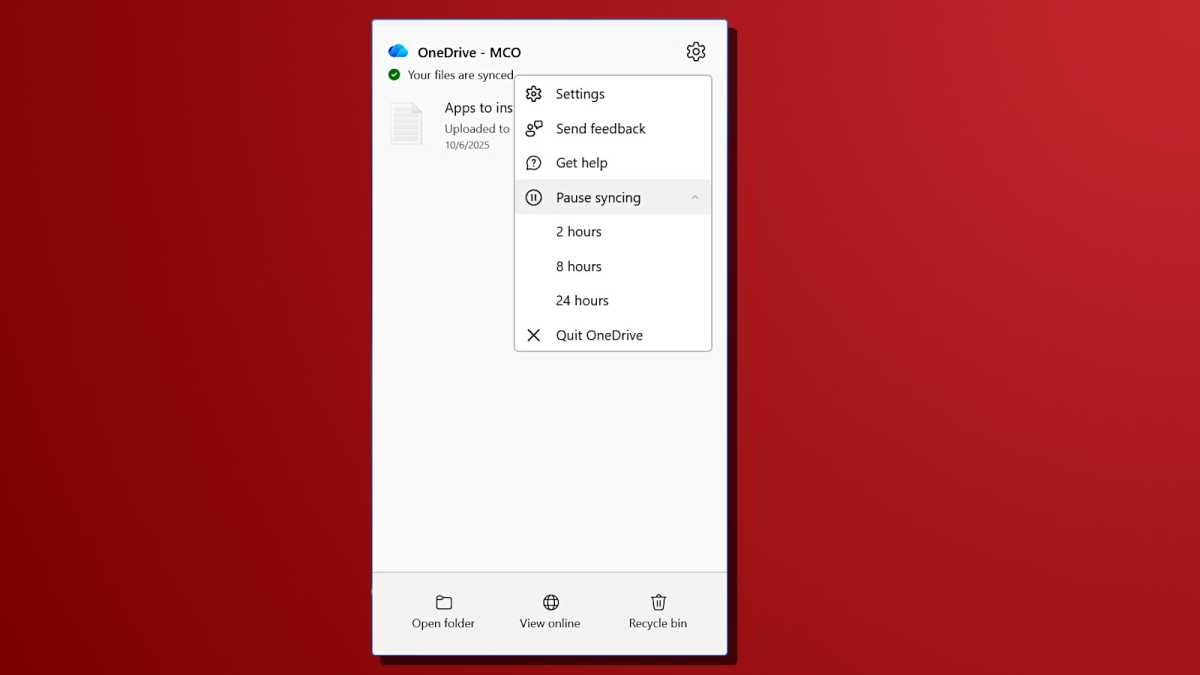
Joel Lee / Foundry
OneDrive’s automatic cloud synchronization feature is practical and convenient, but it consumes computing power and bandwidth. “Syncing can slow down your PC,” confirms Microsoft on the support page, and user will experience delays, especially during intensive use.
The solution? Click on the OneDrive icon in the system tray, click on the Settings cog, then click on “Pause syncing.” Select a pause duration (either 2, 8, or 24 hours). Your PC should feel faster now.
Turn off Windows visual effects
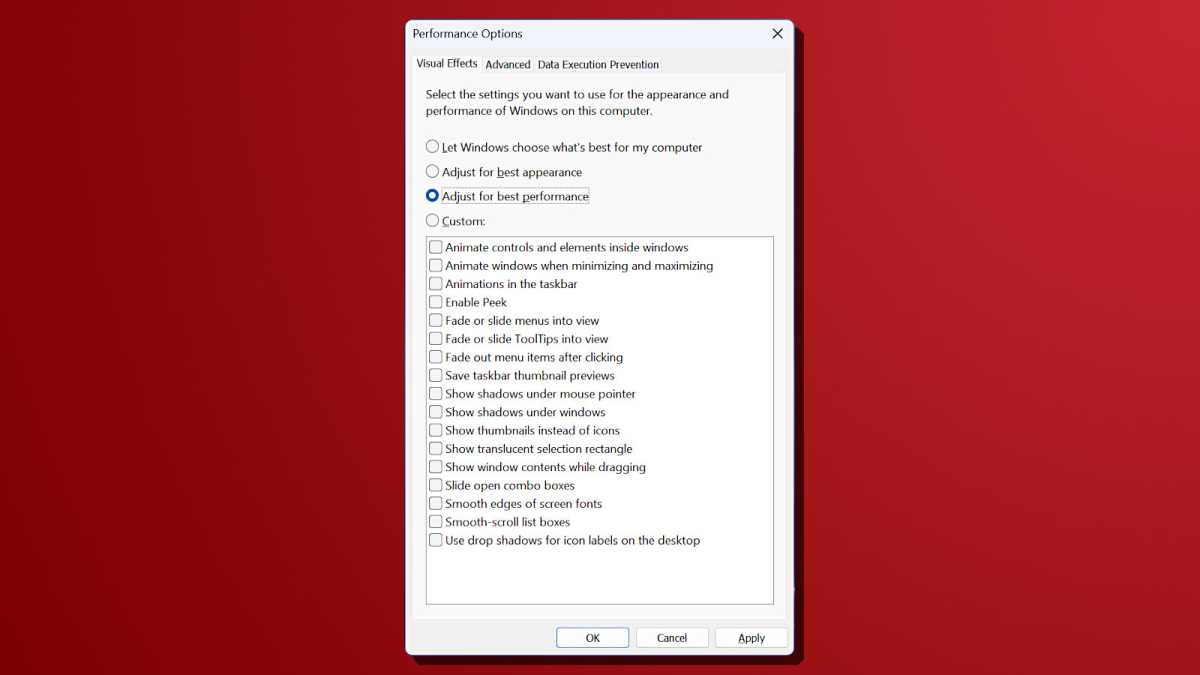
Joel Lee / Foundry
The animations, transparency effects, and shadows in Windows 11’s user interface are stylish, but they’re also demanding on RAM and GPU. “These [effects] look great, but they can also use additional system resources and can slow down your PC,” warns Microsoft. It’s particularly noticeable on devices with less RAM (under 8 GB).
To disable visual effects, navigate to the Start menu, search for “performance,” and select the result titled “Adjust the appearance and performance of Windows.” There, under the Visual Effects tab, click the option labeled “Adjust for best performance,” then click Apply and OK. This will disable resource-intensive visual features.
More tips for speeding up Windows
Microsoft’s warning shows that even useful features can slow down overall system performance. Pausing OneDrive synchronization and disabling unnecessary visual effects can be a quick and easy way to immediately boost your PC’s responsiveness for free. This can be a game-changer for older PCs!
If your system is still struggling, learn more about tweaks to make a Windows PC leaner, tweaks to make Windows 11 faster, tips for speeding up Windows boot time, and free ways to speed up a slow laptop.





