If you’ve only just adopted Windows 11, one of the things that will jump out at you is the placement of the Start button on the desktop. It’s now towards the middle of the screen.
I actually like it in the center position, because it’s easier to orientate my searches without having to drag my mouse pointer all the way to the side of the screen. That said, not everyone feels the same way. It bugs some long-time users of Windows 10 who are used to the far left-hand side placement. But fret not, because you can change it back to the left in just a few clicks.
What to do:
- Right click on the taskbar and select Taskbar settings.
- Find the submenu “Taskbar behaviors” and click the dropdown arrow next to it.
- Now next to “Taskbar alignment” change Center to Left. Close the window and watch your taskbar magically shift position.
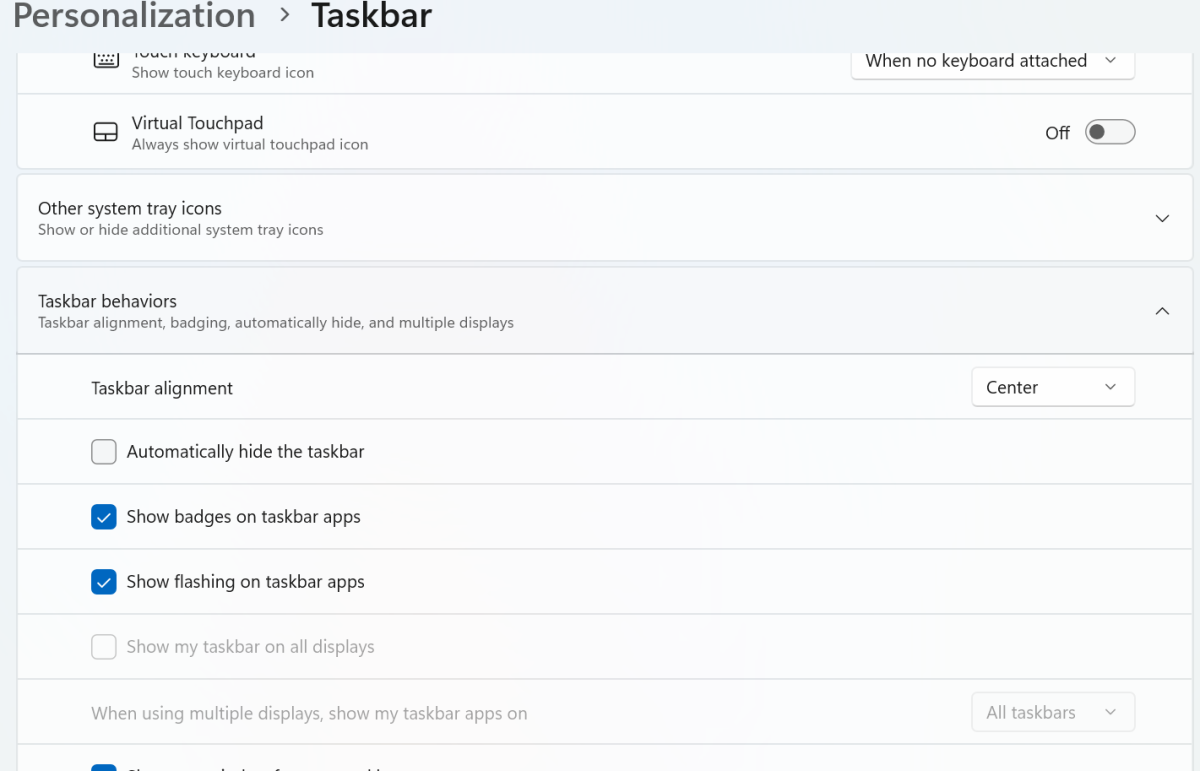
Dominic Bayley / Foundry
And voila! Your taskbar should be back in left-hand placement. Don’t worry if you’re not sold on it being there, because you can always change it back again in a jiffy. If you’re coming to Windows 11 due to Windows 10’s end of support, you can find more helpful tips like this in our Windows 11 guide for Windows 10 refugees.
That’s all for this Try This. If you want more tips like this one sent to your inbox each week be sure to sign-up to our PCWorld Try This newsletter.





