RoboForm’s setup process goes so quickly that you could set up your account without saving your recovery info—and that can be dangerous. If you go long enough without ever entering your master password, you might forget it. Or you could accidentally lose your usual two-factor authentication method.
Fortunately, you can avoid this fate with just a few minutes’ work. Establishing recovery methods is that quick.
Add a biometric login method to the mobile app
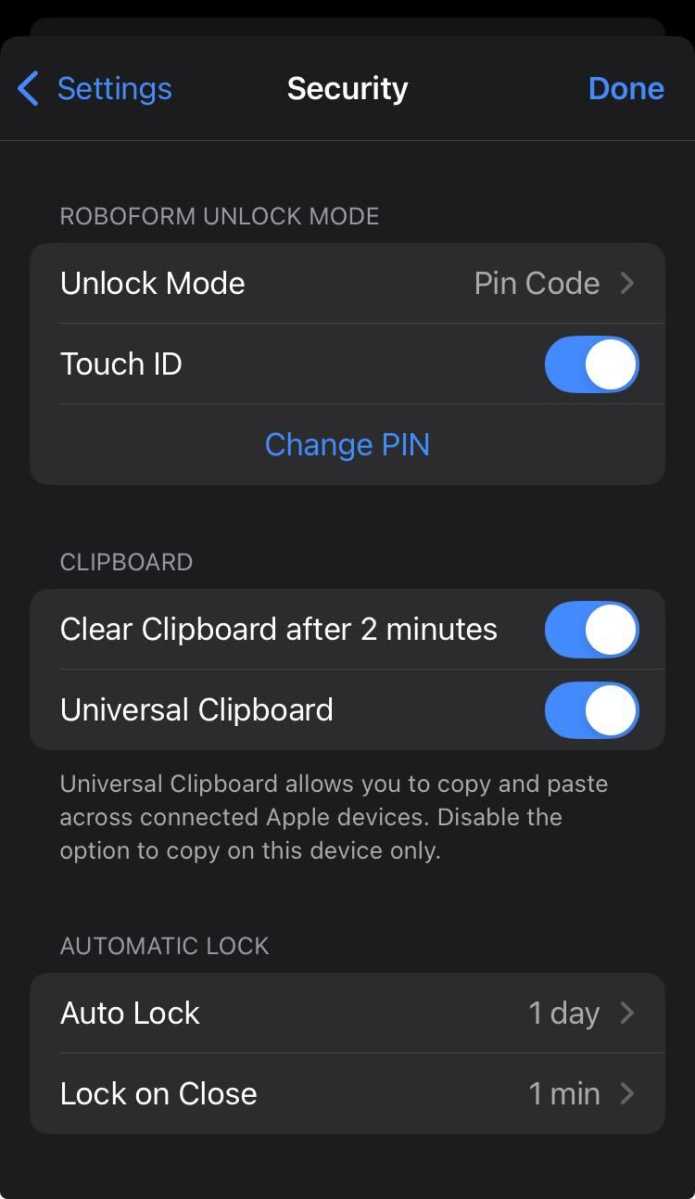
PCWorld
A mobile app is RoboForm’s only method for account recovery. After downloading it and logging into your account, tap the three-dot icon at the top right of your screen. Choose Settings > Security, then tap the toggle for Biometrics (Android) or Face ID/Touch ID (iOS).
You can set up biometric recovery on more than one mobile device—which I recommend, since you won’t have a recovery method available otherwise.
Add a secondary method for 2FA
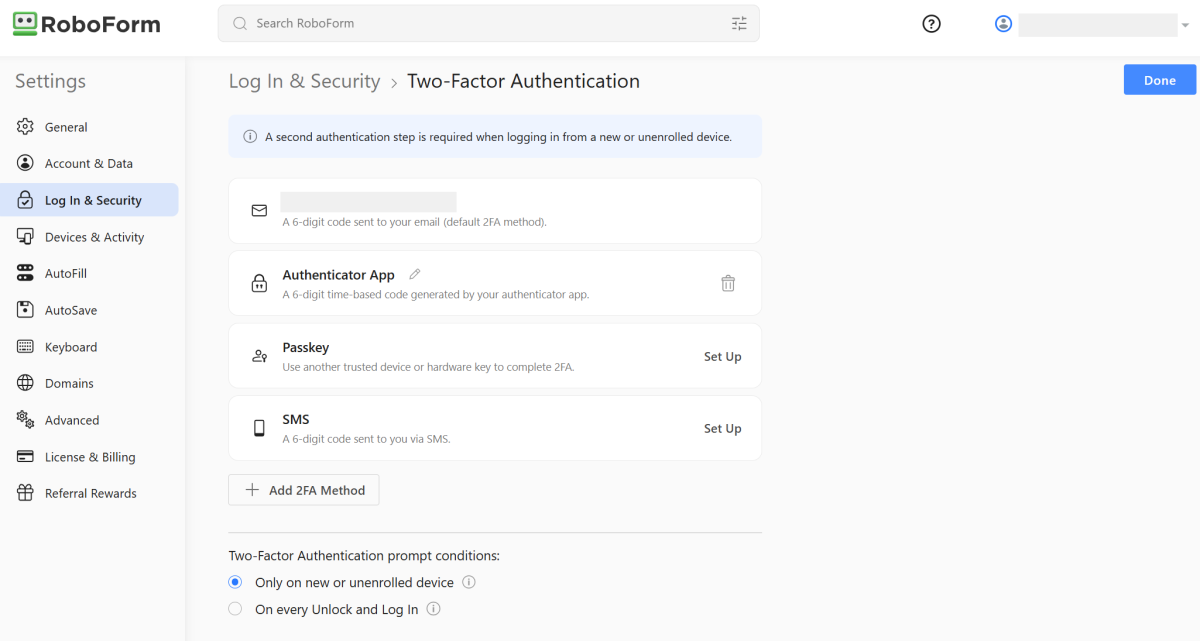
The 2FA options in RoboForm (as seen in the Chrome browser extension).
PCWorld
Unlike other services, RoboForm does not offer a set of backup codes for two-factor authentication that you can download and save offline. Instead, you’ll need to add another style of 2FA to your account.
You can set up as many additional methods of 2FA as you’d like. To get started on a PC, go to Settings > Log in & security. By default, 2FA codes are sent to your email. You can choose to also receive codes over text or through an authenticator app like Authy, or to create a passkey.
Text messages are the least secure option, while an authenticator app and passkeys are more secure. I like passkeys most, since they get saved to your device’s account (i.e., Google, Apple, or Microsoft) and don’t require a separate app.





