My laptop’s desktop used to be a dumping ground for all and sundry files. From images to spreadsheets to word documents, they’d all find a home there and in doing so clutter up my PC. That was before I decided to do something about the clutter. Here are my top tips to having a clean, clutter-free laptop.
Start a ‘use it, lose it’ rule
I’ve implemented a “use it, lose it” rule now. That means if I touch a file for anything at all, it has to be sorted immediately afterwards into a folder. That way I don’t accumulate random files that just build up and prevent me from finding the things I need.
Start by cleaning up the downloads and the desktop
Have you got drawers at home full of batteries, screws, tape measures, and all sorts of other oddities? They’re the equivalent of the downloads folder and your PC’s desktop. It’s where everything is dumped quickly on the way to somewhere else.
Why not give both locations a quick scan to identify any files that might be of high importance. Obviously, you’ll want to sort and save those important files immediately on an external drive like one recommended by PCWorld.
But chances are you’ll find lots of junk and duplicates, otherwise you’d already have saved it elsewhere on your computer, right? So, delete, delete, delete!
Automate for the future
You don’t necessarily need to do all the sorting of files yourself. Tools like File Juggler can take all the effort out of the process by automating the sorting based on rules that you set. For example, you can tell File Juggler to send all images to an image folder, and the app will monitor your images and do just that.
You can also ask the software to rename files for you. It’s just like having a personal assistant at your beck and call.
Remove any unused apps and programs
If the downloads folder and your desktop are drawers full of oddities, then the apps folder is the garage full of forgotten junk. You probably have a handful of unused apps and programs just taking up useless space on your storage drive, not to mention real estate on your desktop too. But think of it like this, every app and program you uninstall will make your PC run better. So, let’s clean it up!
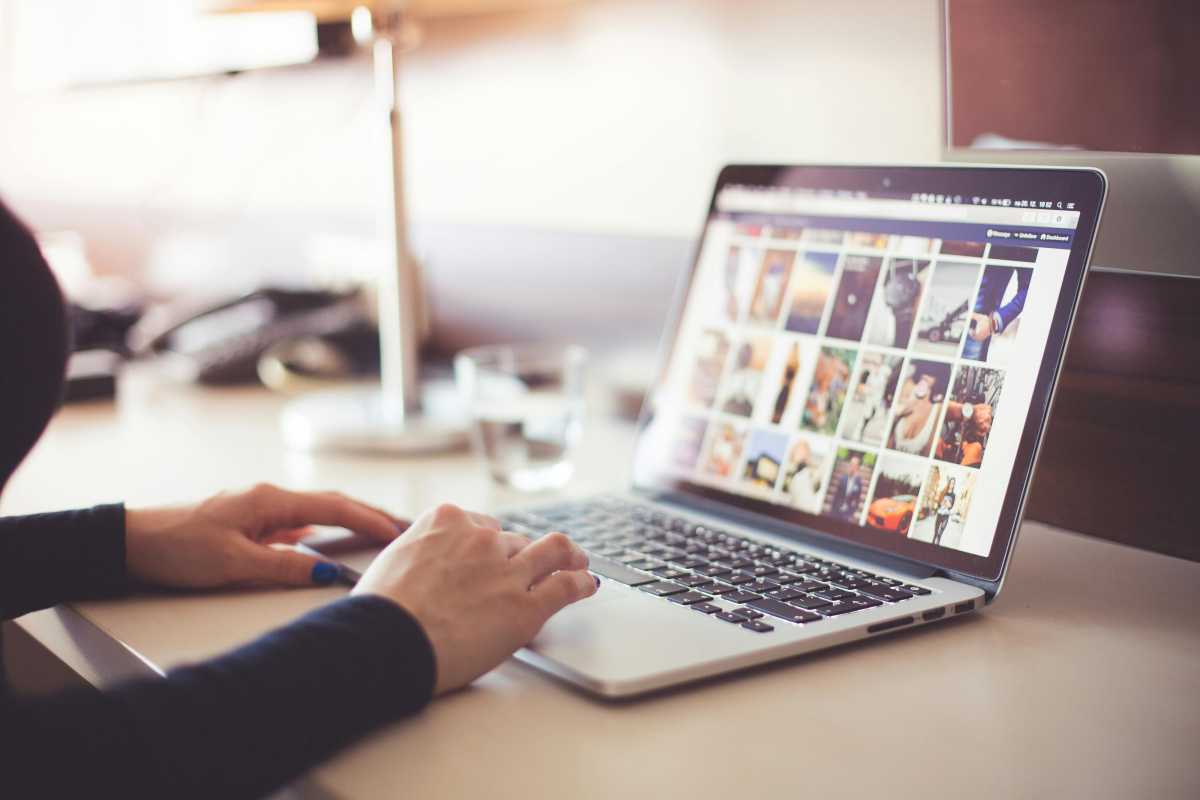
Pexels: picjumbo
Disable start up programs
If you’ve done an audit on your apps, you may have come across some that you want to keep but that load into Windows automatically on startup. An app loading into Windows automatically can slow down your PC and clutter up your desktop, not to mention they can just be extremely tiresome to close all the time. The simple solution is to disable them loading automatically.
To do that open Settings and navigate to Apps > Startup. Toggle the switches to Off next to the apps you don’t want to load automatically at startup.
Create a logical folder structure
When it comes to folders, the word “hierarchy” is an apt term. Start off with broad categories like work, vacation, finances, and admin and then make subfolders within those folders, until you have an organized system. For example, a subfolder in the work folder may be “current projects.” It doesn’t have to be perfect, but it should at least make sense to you.
Group files by type and purpose
Keep it simple. Start by grouping files by type, for example, documents, spreadsheets, and photos and then bring purpose into it — spotlight presentation, vacation photos, work photos. Doing this will most likely uncover a heap of duplicates. If you suspect you have lots of duplicates, tools like Duplicate Cleaner can help you find and delete them.
Rename files for clarity
If you take a look at your files now, chances are they have random names like Document_File01.docx. Rather than this, change the name to something that makes sense to you like: CompletedProject_Sep2025.docx. Be sure to keep the naming convention consistent (for my example, I used [topic][date]) so that they’re easy to identify in the future.
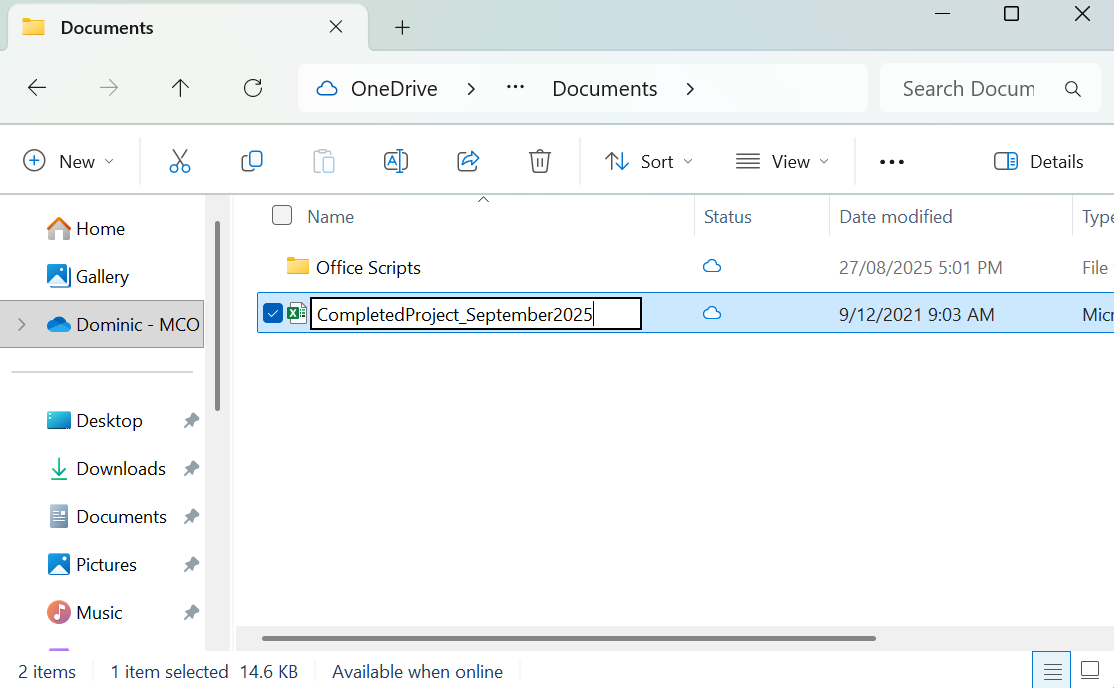
Dominic Bayley / Foundry
Have an icons folder on your desktop
You don’t need all your app icons taking up space on your desktop. Instead, have a single folder that you can duck into and launch an app when you need to. Then you can sit back and enjoy the images on your desktop background for once.





